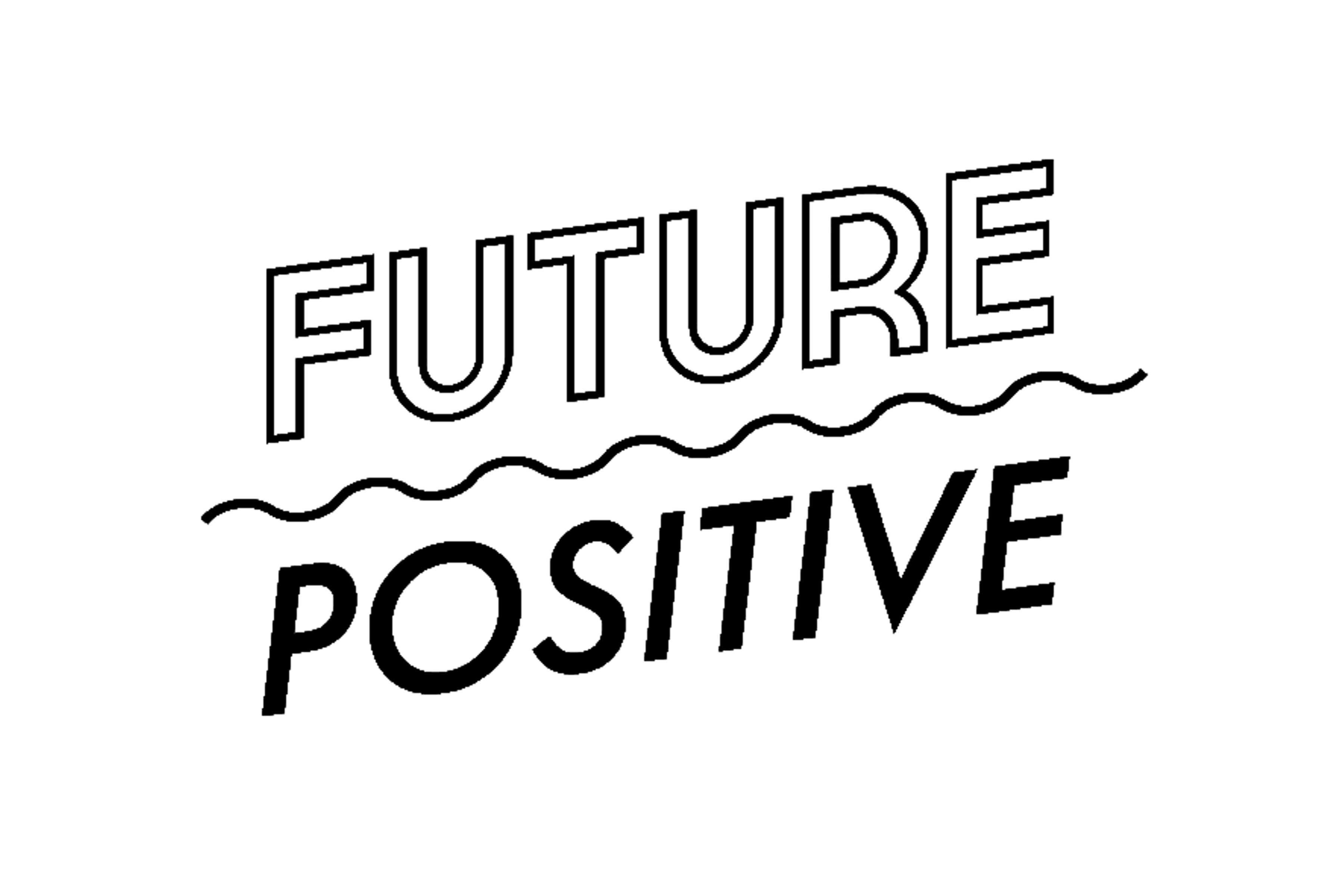Storing and transferring files have become much easier now. There’s Bluetooth and a hard drive where you can share or transfer files. There’s also email that the corporate world often uses in sharing files, particularly PDF files.
However, email servers have file size limitations in sending and transferring files. Large PDF files also take longer to transfer. If the file size hinders you from sending PDF files through email, consider looking for an alternative solution by compressing your file.
Compressing the File
Before you compress PDF you might want to check the file size of your file to determine if it’s within the email system’s size limitations or not.
For Adobe Acrobat users, here’s a simple way to determine the size of a PDF file: click File, then Properties. In the Properties, you will learn about your file, like PDF Version, Location, and File Size.
Another way to determine your file size is by going to the folder where your file is located. Right-click your PDF file, then click Properties.
What is the file size limitation of the popular email servers? Gmail and Yahoo Mail have a size limitation of 25 MB. Outlook can only hold up to 20 MB by default, but it may be reduced further if it sets it to a lower size limitation.
WAYS TO COMPRESS PDF
Here are the ways to compress PDF.
Option 1: Save Your File as Reduced Size PDF
Instead of scanning your large file to reduce its size, you can save it again as a reduced-size PDF to compress your PDF file.
To save a PDF file as a reduced-size PDF, you should be using the latest version of Adobe Acrobat. First, open the PDF file that you want to re-save as a compressed file. Click File, select Save as Other, then click Reduced Size PDF. You will be asked to choose the version that’s compatible with your file before clicking OK to save the PDF file.
Option 2: Use PDF Compressor
If you want to convert large PDF documents into email-ready files, another great option is to use PDF Compressor online, like GogoPDF.com’s Compress PDF tool. Reduced PDF file not only allows you to send and receive these files via email, but it also uses up less storage on your device.
Here are the steps to reduce a PDF file size using GogoPDF.com’s PDF compressor:
- From your computer or any online storage, click the PDF file you wish to compress. You can also drag the file to the tool’s conversion box.
- GogoPDF.com will do the work of compressing your PDF file. The file compression might take a few minutes.
- Once completed, download your compressed PDF file and save it.
Before sending the compressed PDF file using GogoPDF.com or other compressor tools online, review your file first. At times, compressed PDFs have reduced document quality that might result in some texts or graphics coming out blurry.
Option 3: Reduce the size as you save in Word
If you are using Microsoft Word to convert the file to PDF, there’s a method to compress your converted PDF file.
First, open a Word document you wish to convert to PDF. Click File, then Save As. A Save As dialog box will appear, where you have to select PDF under the “Save as Type” menu and enter your desired file name. At the lower portion of the dialog box, there’s Optimize For option. This is where you do the trick of selecting the Minimum size (for publishing online).
Option 4: Zip Your File
Are you trying to send large and multiple files but can’t, due to the dialog box that says your file is too large? The trick here is to compress your files by zipping them. By zipping the files, you are sending the PDF files as it is, but your file’s data is being compressed, making the file size smaller.
How to zip your large file? Go to the folder where your large file is located. Simply right-click your file, then click Compress. Then you will see another file in that folder with the same name as your original file but in the .zip extension.
If you have multiple files you want to compress, place all these files in a folder. Control-click the folder and select Compress.
Does Compressing PDF File Diminish its Quality?
The sole purpose for compressing PDF files is to reduce the file size, therefore enabling the system to send it online (may it be via email or other online platforms). However, compressing PDF files can diminish the overall quality of your file. Note that there are other methods or tools in compressing PDF that do not consider the file’s quality. Your compressed PDF file will probably not keep its appearance and structure. Hence, it’s best to check which options will work best with your file, quality-wise.
This method is quick and simple. However, be warned that it will reduce the quality of images and will remove digital signatures. If you want more control over how your PDF is compressed in Acrobat, use Adobe Acrobat’s PDF Optimizer.
Because there’s a chance that your file’s quality might not stay as you preferred it to be, always check your compressed file before sending or uploading it.
Conclusion
PDF is a file format that many white-collar professionals and students use, such as in the corporate world and businesses. It will be crucial in almost any situation that requires electronic files. This is because, unlike other file formats, PDF preserves its layout whenever you send it to anyone.
Because of PDF’s popularity, you might be encountering situations where you have to send large or multiple PDF files through email. Sad to say, email platforms have limitations on the file size you can send and receive. The good news is there are ways to compress PDF files: by saving the file as reduced-size PDF, using PDF Compressor online like GogoPDF.com, zipping your file, and other options. Do try the listed options and see what works best for you.
Now that you know how to reduce PDF file size, you never have to get frustrated from seeing an error message due to a large file size ever again. Another good thing about compressing files is that it keeps your email inbox clean if you run into storage problems later on.